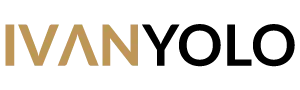Wondering how to do live streaming Ragnarok Mobile on Facebook? You have come to the right place. It is time to learn how to live stream mobile games and share on social media such as Facebook to get more viewers. Get friends and fans to watch & indulge in your first live game broadcast experience.
Below is the complete how-to guide about how to live streaming Ragnarok Mobile, and it also worked for other mobile games too such as PUBG, Call Of Duty, Night Agents, Minecraft, Mobile Legends and IRL. Mobile game live streaming is the latest trend of 2020 where gamers will play the game and update their viewers by commenting live.
Live Stream Tips #1
Real live streaming (IRL) lets you connect to the world, interact and meet new friends. There are many live stream apps such as Bigo Live, 17, etc. It is the best mobile live stream platform to chat with live streamers in Asian countries including Malaysia, Taiwan, Hong Kong, Japan and so on.
Some experienced live streamers are willing to invest money on live stream equipment. Broadcasting mobile games are different compared to IRL. Experienced live streamers who perform streaming frequently in real life required streaming equipment such as the microphone, sound card, HDMI to USB capture card, camera and so on.
There are many types of live streaming which include singing, DJing, gaming, traveling, selling stuff and so on. Most of the live streamers will share their links on social media to get more viewers. Live streaming required a stable and fast internet connection to avoid disconnected from the live feed.
How To Live Stream Ragnarok Mobile With Omlet Arcade
Step 1 – Live Streaming App
Download the ‘Omlet Arcade’ game live streaming app for mobile via the Google Play Store. You can use ‘Omlet Arcade’ is a popular live-streaming app and have a user-friendly interface too. Set up an account and enter your Omlet ID. Make sure it is catchy and unique.
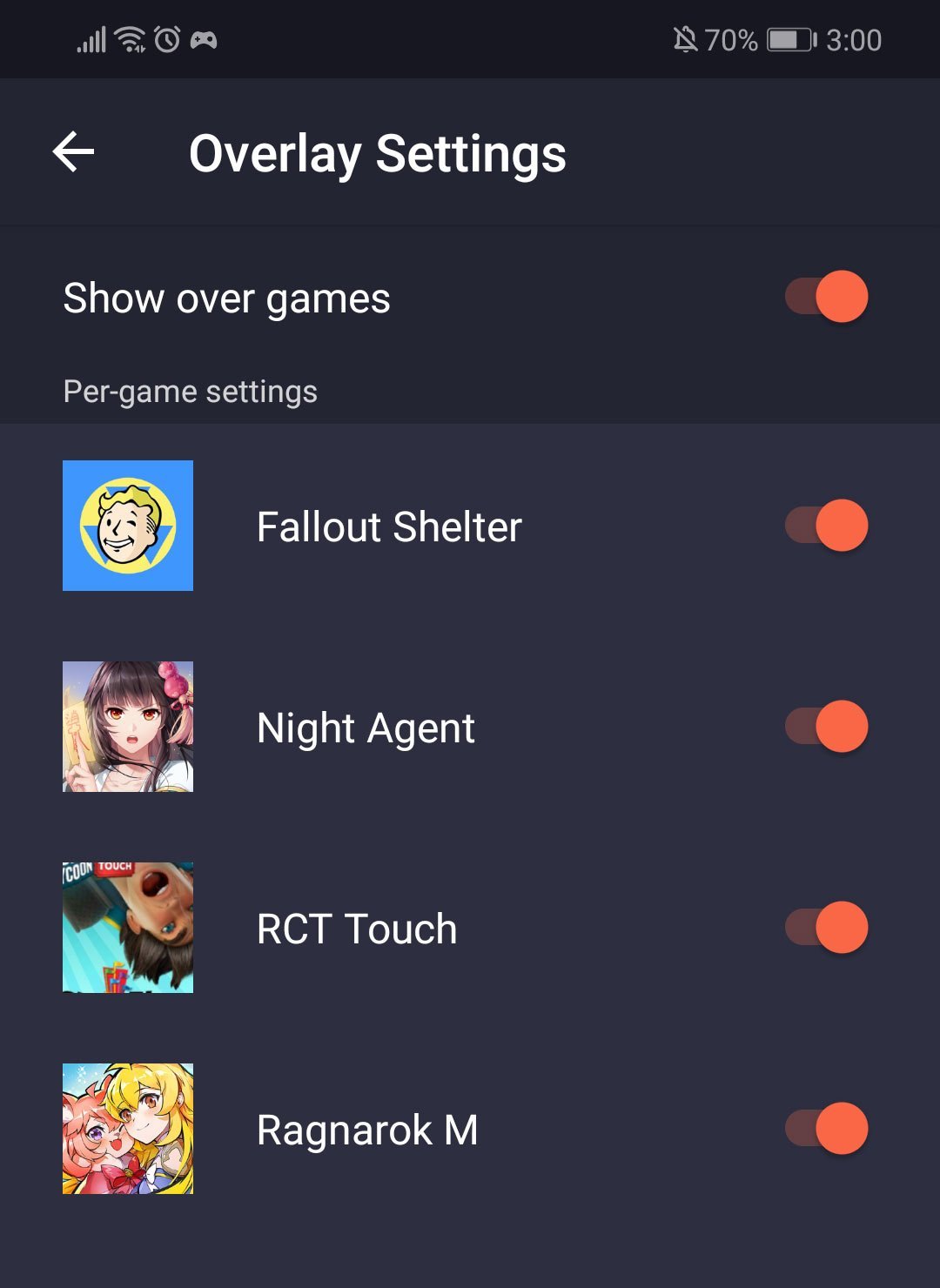
Next is setting up the app by adjusting the Overlay Setting, turn on the button so the app will overlay on top of your game.
Step 2 – Choose a game to stream
From the bottom menu, press the plus icon and select ‘Go Live’. Choose the game you want to stream or add manually using the ‘Add more games’ if it’s not listed. Click on ‘Add more Games’ and choose ‘Ragnarok Mobile: Eternal Love’.
Select ‘Ragnarok Mobile: Eternal Love’ and choose the platform you want to stream live. You can stream the game to Facebook, Youtube, Twitch, and RTMP (for Omlet Plus members).
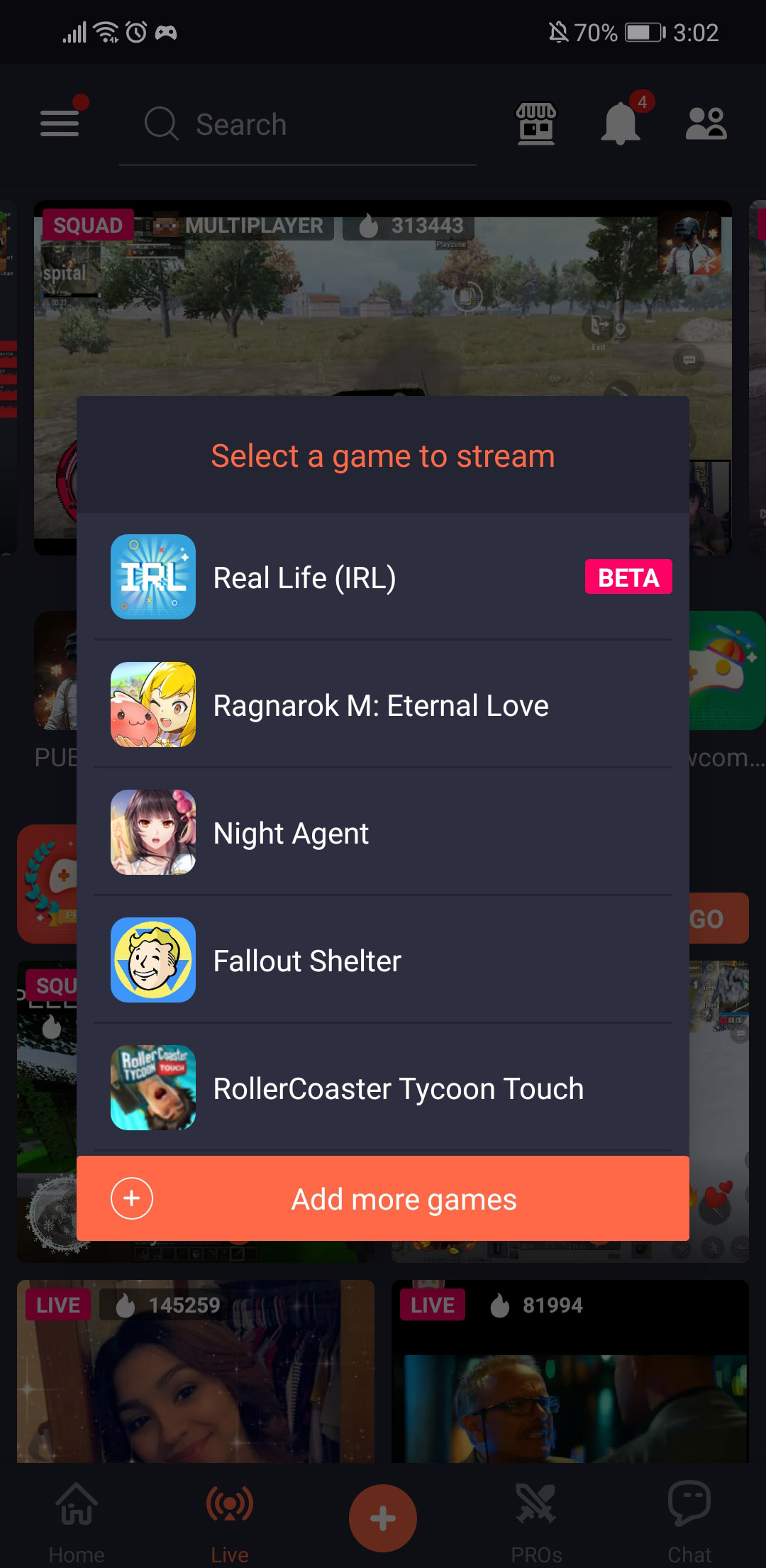
In this guide, I will broadcast Ragnarok Mobile live on Facebook. Sign in using Facebook and select ‘Live To’. Choose the location you want the live feed to appear, e.g on Facebook wall, or Facebook page if you have one.
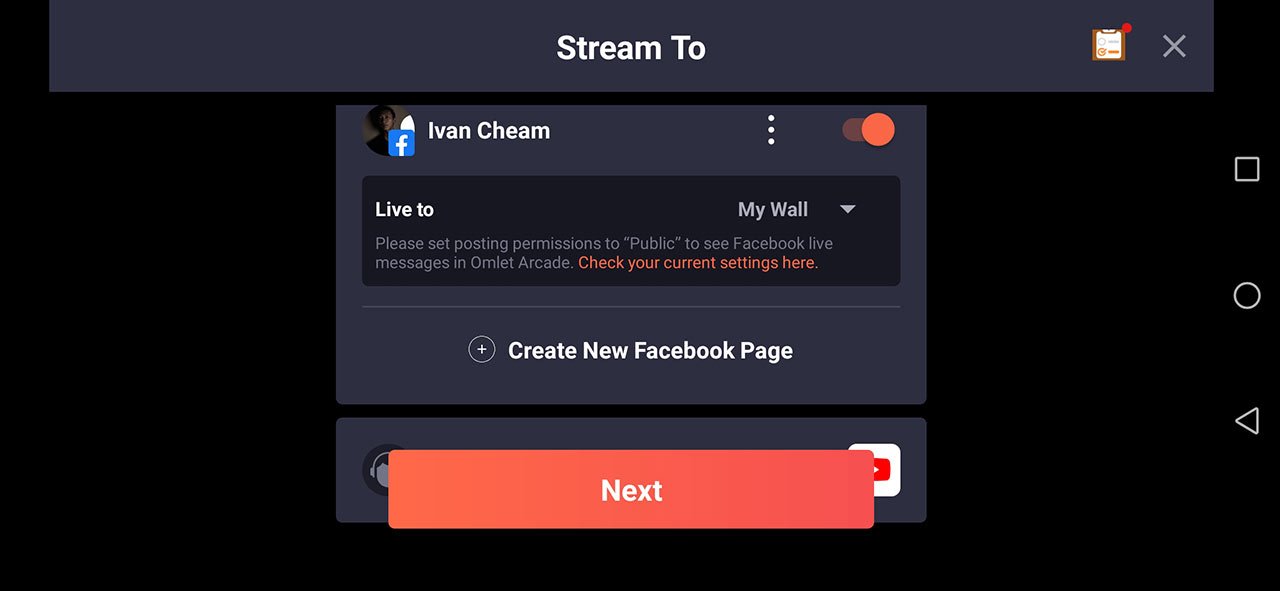
Step 3 – Adjust the microphone
The app does not allow internal audio so we have to rely on the mobile phone speaker. In the ‘Stream Settings’, adjust the volume, make sure it’s not too loud. If you are commenting on the game, turn on the microphone and adjust the game volume to around 35%-40% in the Ragnarok Mobile sound setting. You’ll get some sound distortion if the volume is too high.
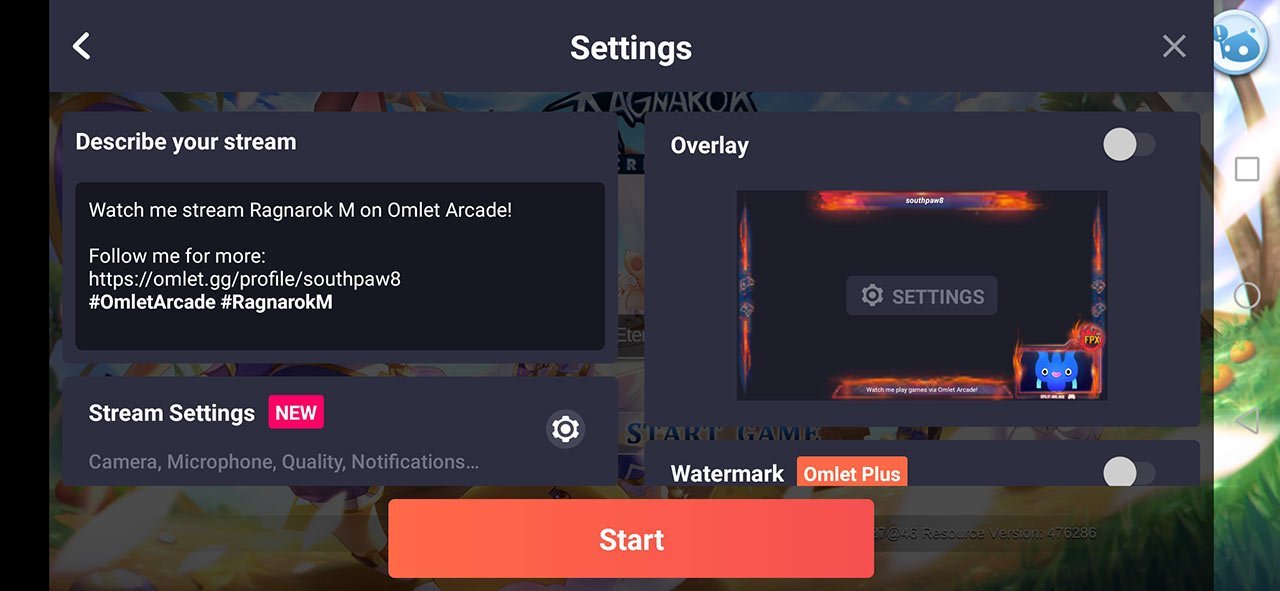
Next, put some descriptions for the stream, make sure everything is correct. Here are some of the recommended settings in the ‘Stream Settings’ menu.
- Microphone – On
- Streaming Quality – Auto
- Stream Notifications Only – On
- Do Not Disturb Mode – On. Turn on to snooze other notications
- Camera – Off by default. Turn on if you want to interact more with the audience
Press the ‘Start’ button and voila, you just start your first live game streaming!
Step 4 – Stopping The Live Stream
To stop the live stream, press on the floating icon and choose the ‘Stop’ button. The live stream will stop and the gameplay will continue as usual.
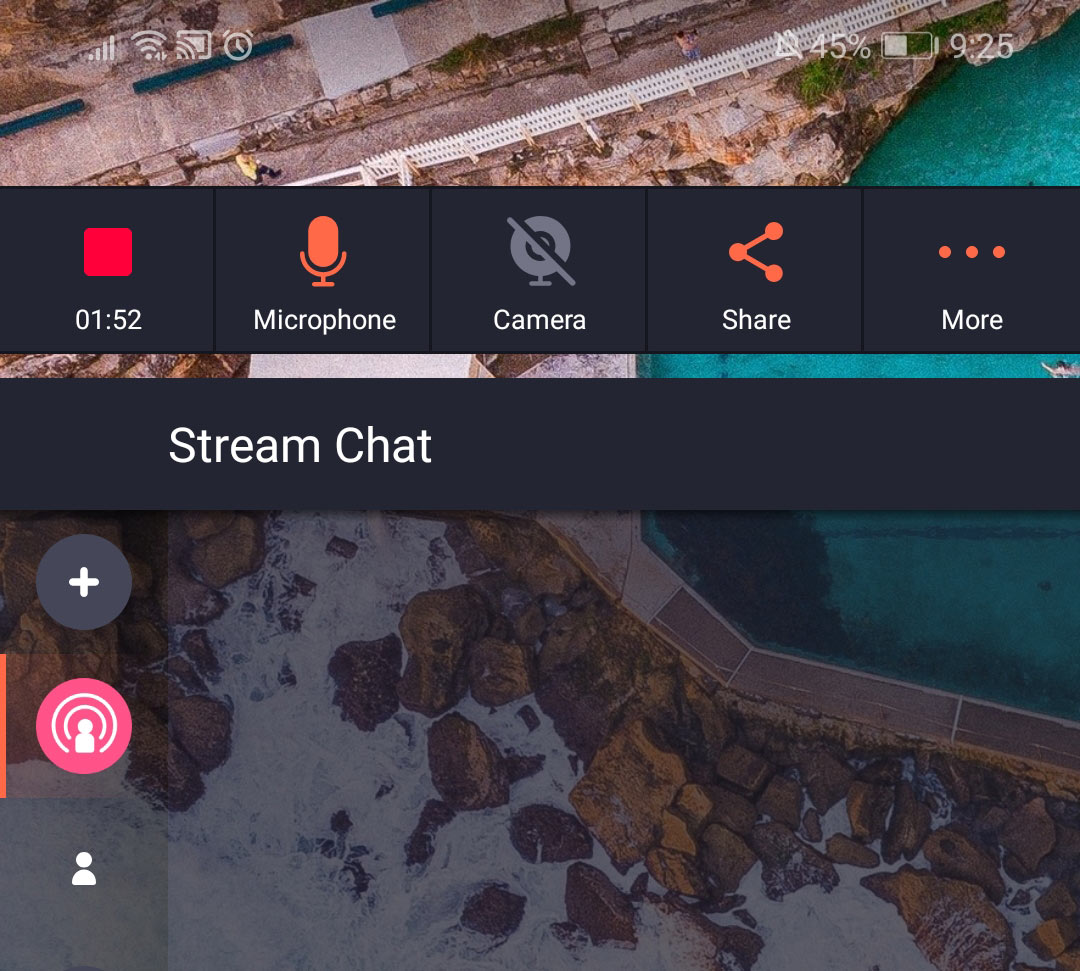
Live Stream Tips #2
Inform friends and fans, make an announcement on social media and set time before going live. If you are having trouble looking for the right way to live stream Ragnarok Mobile, you are lucky today! This how-to guide explains the steps on how to stream a game for the first time.
If you find this Ragnarok Mobile live stream how-to guide is helpful, feel free to share this guide with other gamers too.